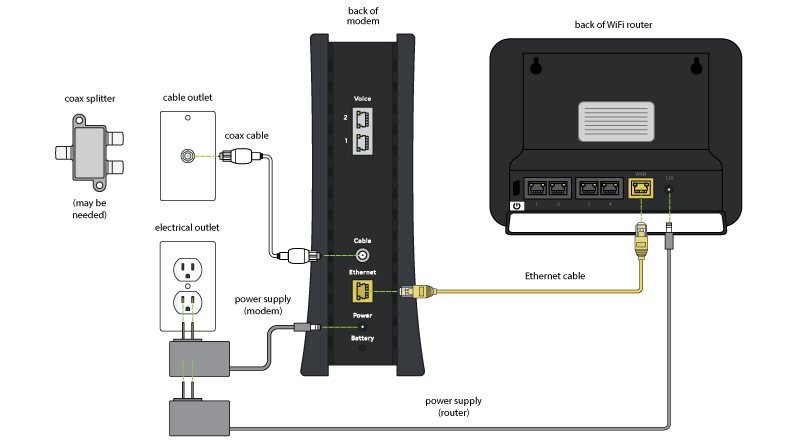Sales
Customer Service
Tech Support
Devices
1. What is Cable internet and FTTN internet?
Cable Network (Cable) refers to the high-speed Internet provided by CIK using Coaxial TV cables. Cable Internet use a DOCSIS 2.0 or DOCSIS 3.0 cable modem.
The CIK fiber network fiber-to use -the-node, from Node to Home, use RJ11 cable or fiber direct-to-home (FTTB). The FTTN network uses ADSL or VDSL Modem, FTTB Network uses GOP modem.
2. Can CIK guarantee the maximum speed?
3. Does CIK block any port?
4. Does CIK slow down traffic in peak hour?
For now, we have no traffic restriction for the following area:
BC/AB/MB/SK and Thunder bay/Sault Ste Marie in Ontario.
CIK set traffic restriction for non-real time program such as BitTorrent just in peak hour ( 6:45pm to 10:45pm) in QC and rest of cities in Ontario.
5. How do I test my Internet speed?
1.in order to get a better reference speed,we suggest customer test speed by the following steps, (turn off the WIFI feature on Laptop/PC),turn off all the downloading/uploading program .
2.open the website: Speedtest.ciktel.com
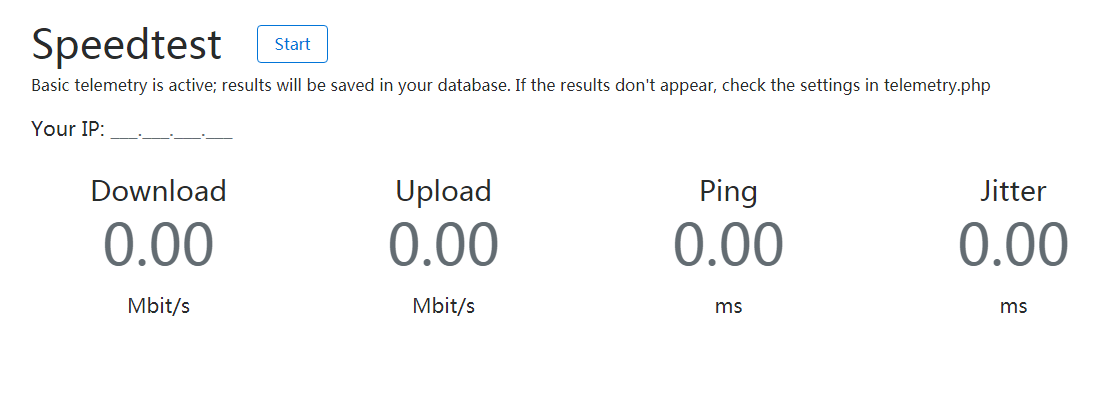
3. click “Start” button.
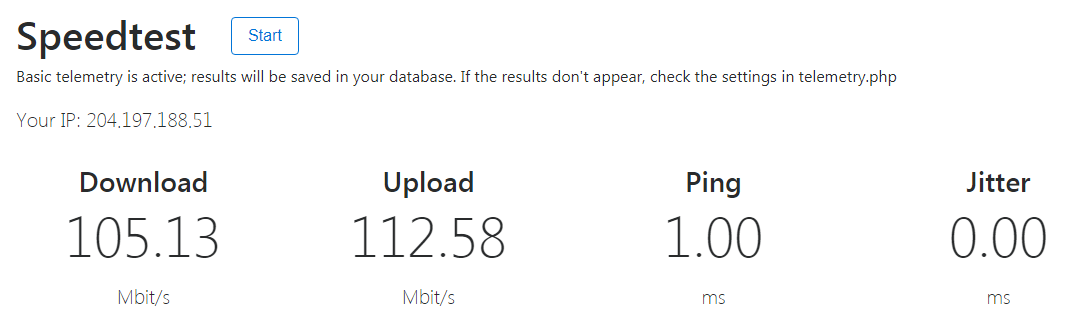
4. then system will show the download speed and upload speed with Ping/Jitter, Ping/Jitter means the Latency of traffics. The lower it is, the better. usually, the results of Ping shall be lower than 50ms.
5. need to test speed by several times, and take the Average speed as normal speed,
Also, we suggest customer test speed in different time slot: Morning/Afternoon/Evening. Sometimes, the speed testing results are low in evenings, it doesn’t means the real speed in evening, because at that time, all of PC/wifi devices are turned on, all the devices are sharing the bandwidth when customer testing the speed.
6. What should I do if my internet not working?
Please turn off the Modem & CIK Router, then check if Internet Sync is back? If not, please call back to CIK 7x24 Technical support hot line.
Before reach us, please collect the following Information:
When your Internet stopped working?
If you connect the PC –Modem directly and reboot the modem, if Internet start working?
Please let us know if anything changed onsite or outside? Such as: power outage, decoration, installed new service etc…
What’s the light pattern on your modem?
What’s your contact number and available time.
7. What should I do if my internet speed is very slow?
Please refer the following steps test your internet speed.
1). Connect PC- Modem by Ethernet cable, and reboot your modem.
2). Disable WIFI on your PC or Laptop, disable all of downloading or uploading program.
3). Test speed by: Speedtest.ciktel.com
4). we suggest customer test speed in different time slot: Morning/Afternoon/Evening.
If customer found the speed always slow, please call CIK 24/7 Technical support hotline.
8. What should I do if my internet not stable?
Please connect Modem-PC by Ethernet cable, and monitor if Internet become stable after that? If not, please call back to CIK 24/7 technical support hotline.
Before call back to us, please collect the following Information:
When your found the Internet unstable?
Please let us know if anything changed onsite or outside? Such as: power outage, decoration, installed new service etc…
What’s the light pattern on your modem when Internet stopped working?
What’s your contact number and available time.
9. Can I get static IP?
If you are using Cable Internet/use TV Cable, your IP will not be changed for a long time, unless you connect the modem to another Router or you changed Internet service provider.
If you are using DSL Internet (FTTB/FTTN) ,you will get a dynamic IP Address, but you can order a static IP Address from CIK, only need pay $10/Month.
10. Does my internet support VPN?
11. What is my CIK WI-FI password?
12. What should I do if my CIK Wi-Fi signal weak?
1. please move your WIFI Device close to the CIK Modem/Router, then check the Sync Strength on your WIFI Device, if the WIFI Sync strength is getting better.
2. If the WIFI Sync is weak, but you don’t want to move the CIK Modem/Router to other location which will be close to the WIFI Device, you can purchase or rent CIK MESH Router.
The CIK MESH Router can improve the Internal WIFI Sync, it support WIFI 2.4G and 5G , with Better WIFI Sync Strength and stable WIFI Sync.
13. What should I do if I can not access some web sites?
Please follow up the below steps:
1. Modem-PC by wired connection, then try to open that website again ( please reboot Modem one time before you connect PC-Modem), if it working fine, that means the issue related to your router.
2. reboot Modem and Router together , then check if you can open that website?
3. try another PC or use Cell Phone data, then check if you can open that website?
4. few of website with IP Restrictions. Please make sure that website allow the Canada IP Address visit the website. If you not know your IP Address, please open : http://www.whatismyip.com , check your IP Address
14. How do I access my CIK modem?
On H268A, please Logon by: http://192.168.1.1 , username: user , password: cikvoip
On SR616AC, please Logon by: http://192.168.1.1 , username: user , password: cikvoip
On KW6262, please Logon by: http://192.168.1.1 , username: user , password: cikvoip
On MESH Router, please Logon by: http://192.168.12.1 , username: NA , password: MAC ID on the MESH Router (all in lower case)
On cable modem, please logon by : http://192.168.100.1 , no need username and password
15. How do I use my ciktel.net email?
We provide you two different ways to use your ciktel.net email.
Via POP, you can send &receive at your home via your outlook, however if you take your laptop outside your home internet connection, you can only receive message in the outlook but cannot send message.
Via web email access, after log in, you can use browser to read and send message from anywhere. (Only Firefox allowed at this time).
For more detailed instructions of how to set up POP email client and access web email, please login my CIK account to check.
16. What is a cable outlet?

17. Where can I find the cable outlet in my home?
Usually, the cable outlet is located in the living room in a house or an apartment.
If you cannot find the cable outlet in your living room, you can also find a cable outlet in:
1). House, Basement- electronic panel.
Usually, you will find a cable splitter.
You just need use a coaxial cable to connect the cable modem to one of the “OUT/-3.5dB” port.

2). for apartments or condominiums, you will sometimes find the cable outlet in another room.
18. How to install your cable modem and set-up internet?
1). Connect your cable modem to a cable outlet using a coaxial cable.
2). After powering the modem and you find the following light pattern on the modem, that means the cable modem is online now:
Power: Solid.
DS: Solid.
US: Solid.
Online: Solid.
Link: off.
(The lights on your device may vary depending on the model of the cable modem)
3). Connect an Ethernet cable from the LAN port/Cable Modem -> WAN/or Internet Port on CIK router or your own router.
Wait for internet light to be blinking green, if it is blinking it means your internet is set-up and ready.